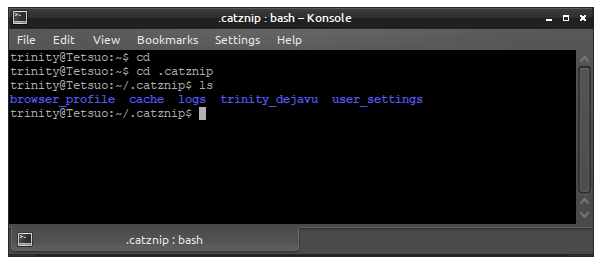Difference between revisions of "Clean Install Linux"
Jump to navigation
Jump to search
(Created page with "{{CorrectOSHeader|Clean_Install_Windows|Clean_Install_OSX|Clean_Install_Linux}} {{Clean Install Header}} '''Note :''' Distribution independent. Please read the instructions c...") |
(→Remove and Reinstall) |
||
| (One intermediate revision by the same user not shown) | |||
| Line 52: | Line 52: | ||
=Remove and Reinstall= | =Remove and Reinstall= | ||
| − | * | + | * Delete the folder you extracted Catznip into. |
| − | * Download the [[Latest Release]] and | + | * Download the [[Latest Release]] and extract as normal. |
[[Category:Support]][[Category:Linux]] | [[Category:Support]][[Category:Linux]] | ||
Latest revision as of 09:31, 13 January 2014
A clean install is a manual procedure that removes the viewer, all cache, configuration files and replaces it with a completely fresh install. If you are doing this as part of a viewer update, then we recommend you follow ALL of the steps in order.
If you are not installing a newer version of Catznip then you should read our Troubleshooting Guide first.
Do NOT attempt to follow these instructions while the viewer is running
Note : Distribution independent. Please read the instructions carefully.
Remove settings
Open a new terminal, enter the catznip folder and get a list of it's contents.
cd cd .catznip ls
- Remove the browser_profile and user_settings folder.
rm ./browser_profile -rv rm ./user_settings -rv
- If you wish to delete all chat logs as well as removing the settings, delete each of the account name folders.
rm ./trinity_dejavu -rv .... and so on
- If you do not wish to delete all chat logs. Recursively delete all the .xml files and browser profiles.
find . -name *.xml -exec rm -v {} \;
find . -name browser_profile -exec rm -rv {} \;
Manually Clear the Cache
Open a new terminal, enter the catznip folder and get a list of it's contents.
cd cd .catznip ls
- Remove the cache folder.
rm .cache -rv
Remove and Reinstall
- Delete the folder you extracted Catznip into.
- Download the Latest Release and extract as normal.