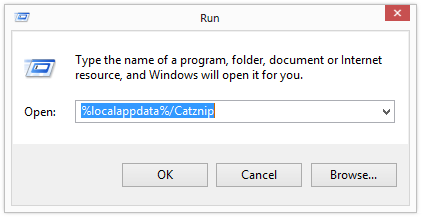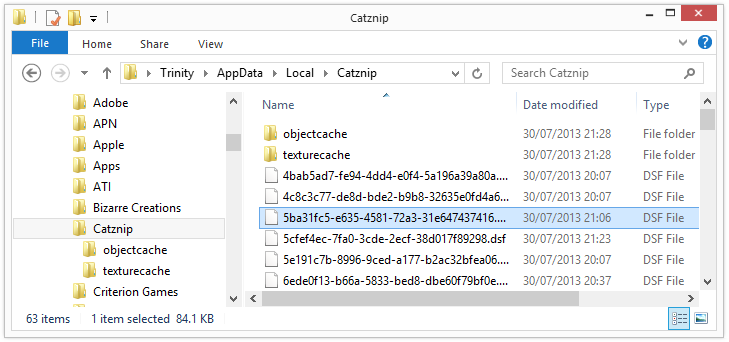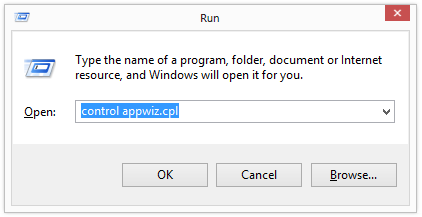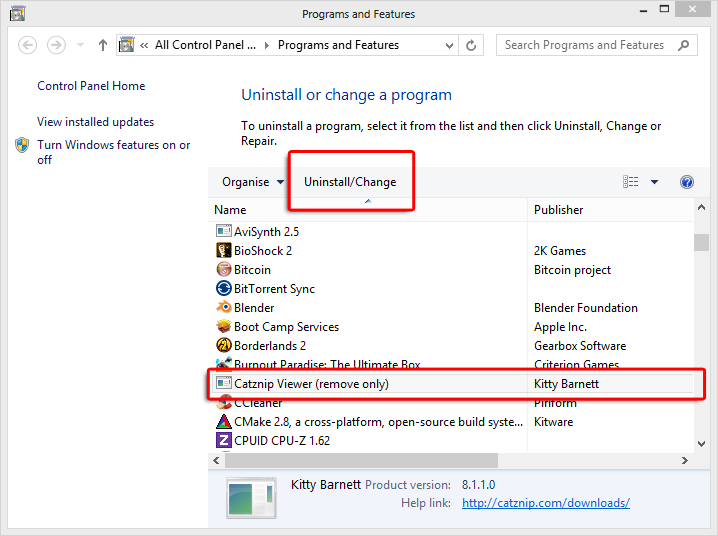Difference between revisions of "Clean Install"
(→Remove the cache) |
(→Manually Clear the Cache) |
||
| Line 12: | Line 12: | ||
If you have opted to place the cache in a custom location, navigate to that location and remove ALL files. If not ... | If you have opted to place the cache in a custom location, navigate to that location and remove ALL files. If not ... | ||
| − | * '''Windows Vista, 7 and 8 :''' '''Windows Key + R''' and enter '''%localappdata%/Catznip''' | + | * '''Windows Vista, 7 and 8 :''' Press the '''Windows Key + R''' and enter '''%localappdata%/Catznip''' |
[[File:Open_Catznip_Cache_Location.png]] | [[File:Open_Catznip_Cache_Location.png]] | ||
Revision as of 21:28, 30 July 2013
A clean install is a manual procedure that removes the viewer, all cache, configuration files and replaces it with a completely fresh install. If you are doing this as part of a viewer update, then we recommend you follow ALL of the steps below in order.
If you are not installing a newer version of Catznip then you should read our Troubleshooting Guide first. We recommend you start the viewer after each step and check if that step solved your problem, you might not need to complete all steps.
Contents
Windows
These instructions require the use of windows explorer. This can be started by pressing the Windows Key + E.
Remove settings
Manually Clear the Cache
If you have opted to place the cache in a custom location, navigate to that location and remove ALL files. If not ...
- Windows Vista, 7 and 8 : Press the Windows Key + R and enter %localappdata%/Catznip
- Windows XP : ... um .. magic.
- In the folder that opens up, right pane, select any file, press CTRL + A to select all and then SHIFT + DELETE. This will remove all of the cache files. It may take several minutes.
Remove and Reinstall
- Press Windows Key + R and enter control appwiz.cpl (This works on all versions of Windows).
- This will open Add/Remove Programs. Select Catznip from the list and uninstall as normal.
- Download the Latest Release and install as normal.
Linux
The following commands can be entered into a console and should be fine regardless of distribution (although we do only use / test on the latest Ubuntu).
Remove settings
Remove the cache
Remove and Reinstall
- Download the Latest Release and install as normal.
Apple OSX
Remove settings
Remove the cache
Remove and Reinstall
- Drag the Catznip icon from Applications to the Trash.
- Download the Latest Release and install as normal.