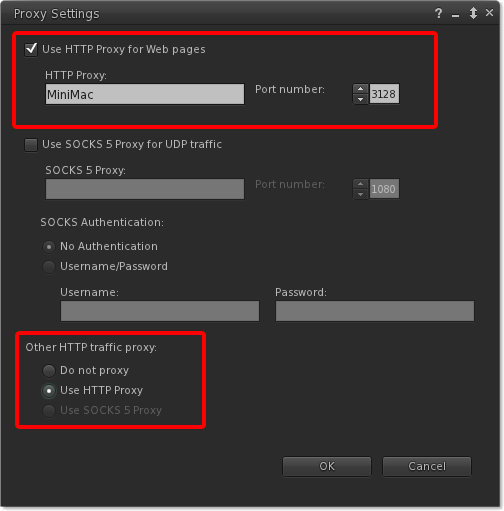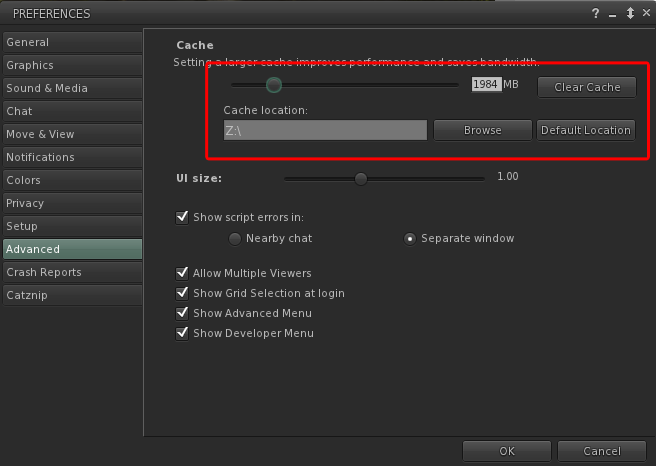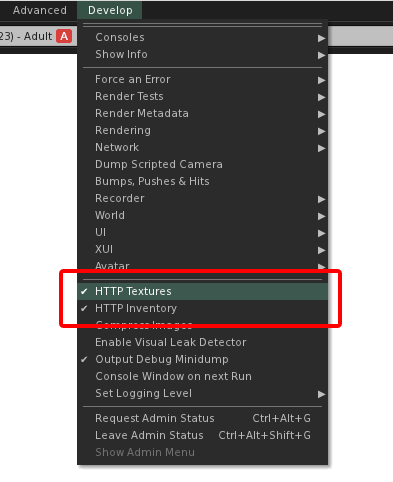Difference between revisions of "Template:Squid Proxy Cache Configure Viewer"
(Created page with "==Configure the viewer & Final Steps== The following instructions are Catznip specific, for other viewers please refer to their documentation. '''These steps are required. Onc...") |
(→Configure the viewer & Final Steps) |
||
| Line 1: | Line 1: | ||
==Configure the viewer & Final Steps== | ==Configure the viewer & Final Steps== | ||
| − | The following instructions are Catznip specific, for other viewers please refer to their documentation. '''These steps are required. Once completed | + | The following instructions are Catznip specific, for other viewers please refer to their documentation. '''These steps are required. Once completed relog.''' |
===Proxy Settings=== | ===Proxy Settings=== | ||
In Catznip, open the preferences ('''CTRL+P'''), select the ''''Setup'''' tab and press the ''''Adjust proxy settings'''' button. Enter the network address of the machine now running squid, in this case it's named 'MiniMac', If you are running the proxy on the same machine as you use for secondlife it will be 'localhost'. Make sure the port is ''''3128'''', and '''most importantly''' then at the bottom set ''''Other HTTP traffic..'''' to use the proxy. | In Catznip, open the preferences ('''CTRL+P'''), select the ''''Setup'''' tab and press the ''''Adjust proxy settings'''' button. Enter the network address of the machine now running squid, in this case it's named 'MiniMac', If you are running the proxy on the same machine as you use for secondlife it will be 'localhost'. Make sure the port is ''''3128'''', and '''most importantly''' then at the bottom set ''''Other HTTP traffic..'''' to use the proxy. | ||
| Line 17: | Line 17: | ||
{{Center|[[File:Menu develop http textures.png]]}} | {{Center|[[File:Menu develop http textures.png]]}} | ||
| + | |||
| + | ===Relog the viewer=== | ||
| + | Go on .. it wont take a moment :) | ||
Latest revision as of 17:47, 12 January 2014
Contents
Configure the viewer & Final Steps
The following instructions are Catznip specific, for other viewers please refer to their documentation. These steps are required. Once completed relog.
Proxy Settings
In Catznip, open the preferences (CTRL+P), select the 'Setup' tab and press the 'Adjust proxy settings' button. Enter the network address of the machine now running squid, in this case it's named 'MiniMac', If you are running the proxy on the same machine as you use for secondlife it will be 'localhost'. Make sure the port is '3128', and most importantly then at the bottom set 'Other HTTP traffic..' to use the proxy.
Setting the Viewer Cache
You can now reduce the viewer cache. Preferences, 'Advanced tab, move the slider to the desired amount. We do not recommend you set this smaller than 1GB. While here, press the clear cache button.
Enabling HTTP Textures
Catznip ships with HTTP textures disabled by default due to some long standing issues with some domestic routers.
Enable the 'Developer menu' by pressing CTRL+ALT+Q or via preferences.
From the top menu check Develop > HTTP Texures.
Relog the viewer
Go on .. it wont take a moment :)